If you landed on this page, you likely need to make your SharePoint site look less like a basic SharePoint.
You’re not alone!
See nine great SharePoint site templates to drive your intranet design in 2025. The templates include the SharePoint start page, HR pages and team sites.
See SharePoint intranet examples that will cut your research time and help you brainstorm ideas for a new Office 365 intranet.
Chances are, you landed on this page because the SharePoint website examples you’ve seen so far look clunky, out-of-date, or just plain ugly—and you want your site to look just the opposite.
See four brilliant SharePoint communication site examples and templates to inspire you in 2022!
If you’re with me on the fact that SharePoint search should just work like Google, raise your hand. Almost 60% of respondents using SharePoint online and on-prem today say they need a better search. Here are some tips that can help you make your SharePoint search experience better today.
Get a bold and intuitive SharePoint intranet portal that feels like it’s been made just for you.
SharePoint is one of the best tools to build your company’s intranet.
However, we often hear that the platform is too restrictive and requires customization to:
Make the design look modern
Make the search easy
Integrate with other corporate systems
Above are the top reasons why companies feel they need custom SharePoint development.
According to Nielsen Norman, the best intranets can take an average of 23 months and a team of 17 to build. That’s long and expensive.
In contrast, using an intranet solution, you can reduce development by 9X for a medium-sized organization.
Here is a comparison of alternatives for building your SharePoint intranet.

The best part of using SharePoint intranet solutions is that there is no waiting around for a 2-month design. You can see your design immediately.
Of course, the example designs may not be custom-tailored to your brand, but you’ll see what you’re getting into.
Fun fact: a few of our customers, months before they even reached out to us, have used the examples on our website to mock up their designs!
You’re welcome to do that too.
To help you out, below is a downloadable PDF with our top examples in high resolution.

When intranet solutions first appeared, they were rigid (some still are).
You want a modular SharePoint intranet solution, meaning every major part of the page can be taken out of the page.
This way, you can mix and match parts of the page.
With an intranet solution like that, you can always update functionality on a page when needed.
This is precisely what we do with Origami. When design trends change (and they do), we give customers new tools to update parts of their page at will.
You don’t want a SharePoint intranet portal that tells you what you can and can’t add to the page.
One valid question many IT leaders have with any solution is:
“What if Microsoft changes something and it breaks the intranet solution?”
You might hear responses such as “nothing ever breaks” or “we follow best practices, so nothing should ever break.”
That may be comforting but not reassuring.
Our response to that is that we provide a warranty for any defects. It’s that simple.
Usually, customers want to know these three areas when comparing Origami’s SharePoint intranet in a box with other solutions.
The implementation process was perfect: the schedule, the project management, and the brainstorming activity. It helped us visualize what we're going to build. Without this process, it would have taken way longer to build our intranet, and we might have created something that is not a fit ... read more
Origami has been absolutely fantastic about their support, it's definitely the best support I've ever received from any of the external products that we use ... read more
Best custom intranet out there. I researched several intranet options, and Origami made the use and administration of SharePoint easy, intuitive, and design stunning. Their apps make a more engaging experience for our users ... read more
See how we turned a default SharePoint homepage into a modern and stunning landing page.
The purpose of the intranet homepage is to provide quick access to what employees need most. This includes: apps and tools employees need most frequently, critical communication, stats and performance at a glance, and easy navigation to get to more resources.
What you’ll see here are the things you can do TODAY to make your homepage POP and create an experience your employees will value.
The most successful HR portals have the tools and resources to cover all three categories of employee needs.
When you organize your HR portal in a way that matches employee needs, essentials first, at the top of the page, available with minimal effort, followed by other needs in order of importance, employees will find your HR portal useful, intuitive.
Let’s get more specific.
Turn your SharePoint into a modern, website-like experience with no code using smart design tips and Origami web parts.
We've put together several of our favorite SharePoint site examples all built using Origami to help you come up with some amazing ideas! Learn the essential components for great intranet templates today!
UI design is the most obvious and distinct feature; like the cover of the book, people will judge it first.
The less obvious is how you make it so employees keep coming to your site daily!
Here is how you do it.
Most companies have never done an intranet project—and the lack of process often gets them in trouble. Without a clear process, stakeholders often come to meetings but fail to reach a consensus. They may look at the design and hate it but may not be able to articulate why it’s not working.
Fortunately, a refined process can make everything easier: the visual design, getting constructive feedback from stakeholders, content authoring, and configuration.
Explore SharePoint intranet design templates to provide you with food for thought if you’re thinking of creating a new intranet at your organization. Understand essential intranet design and templates to achieve a successful intranet platform.
Can you use SharePoint for Project Management? What tools are available to you in Microsoft 365? See examples of SharePoint project sites and dashboards.
Most companies have never done an intranet project—and the lack of process often gets them in trouble. Without a clear process, stakeholders often come to meetings but fail to reach a consensus. They may look at the design and hate it but may not be able to articulate why it’s not working.
Fortunately, a refined process can make everything easier: the visual design, getting constructive feedback from stakeholders, content authoring, and configuration.
Summary: Intranet governance may sound complicated, but it can help you drive engaging content and decrease the burden of maintenance on your IT and Communications teams. What’s included in the initial governance list will depend on which features you’re using on your intranet. In addition to having an initial set of rules, plan to have an ongoing governance review to update the list.
Intranet governance is simply a list of processes along with responsible parties involved.
Let’s say, someone from HR wants to update an expense form template on the intranet.
Who should do it? Whoever is less busy or a specific person?
Should we keep an old version?
Should we let everyone know about the update? If so, how would we communicate this change?
Is everyone on the HR team aware of how to handle this new template?
Should anyone approve the template before it’s published?
What happens if employees have questions about the new template and, who should they contact?
As you can see, without these questions answered there are lots of potential routes. Having governance around templates, in this case, will help everyone on the intranet team understand their roles and who’s accountable for what, and the process to follow.
The alternative is to handle each request in an ad-hoc way, which increases the burden on your resources; in organizations, with > 200 users that’s not even sustainable.
Avoid generic templates of 100 pages worth of SharePoint governance. These are too general to be useful. They provide a lot of details around out-of-the-box features but nothing related to your organization.
It doesn’t take a lot to create an efficient governance document of a few pages which tackle relevant parts of your intranet.
Here are the key SharePoint intranet governance considerations we see on every intranet project:
Creating New Generic Content Site & Team Site. If you have several templates on your site such as project sites, ensure you have checklist for those too
Naming conventions (Title and URL)
Branding
Permissions for Readers, Contributors and Owners. Ensure restricted sites have adequate permissions set up
Update to Footer Links, if the site lives under 2nd, or 3rd navigation levels
Update to other navigation links and apps
Creating a Page
Using WIKI versus Site Page
URL and naming conventions
Determine apps required for the page in this section
If apps require dependencies, add them as needed
Layout
Which page layout to use for which type of the page
[One column with sidebar]
[One column]
etc.
Content and Styles
Styles for Headings
Styles for normal text
Font sizes
Embedding rules
Home Page (this being the most prominent page it needs strict editing rules)
Rules about editing the content on the page
Rules about changing the layout of the page
Rules related to updating key apps on the home page such as new carousels, links, shout-outs, polls, etc.
Landing Pages (these are the second most prominent types of the page; they also need editing rules)
Rules about editing the content on the page
Rules about changing the layout of the page
Apps related to the home page and related rules. Such as ‘do not place more than 10 quick links on the page’, or ‘keep naming conventions of the links on the page’
Dependencies for specific apps. For example, whether apps require lists and libraries to operate, what are those, and what is the required metadata
Image resolutions for apps to best render their pages
Renaming of sites and pages to avoid broken links
Alerts on lists that collect user input
Versioning rules
Content review process
Archiving rules
Removing obsolete content
An intranet contains content from a variety of sources and being able to find out quickly who is responsible for which content is not always so easy.
Every governance document must contain roles and responsibilities when it comes to key areas of running the intranet, those are:
Intranet Owners (individuals who own the home page, landing pages, and key areas of the site, they also assign area owners but are not technical users)
Area Owners (individuals who control specific areas of the site, such as HR; they also assign Area Authors)
Area Authors (individuals who create content for the area of the site)
Platform Owners (technical users who monitor and control the platform: Office 365, SharePoint, etc.)
For every area in your intranet information architecture, you need to determine who of the above will have which role, including:
Who are the key contacts?
What is the approval process?
What is the support process?
The governance committee is the key to ensuring your governance evolves based on the lessons learned and decisions are made quickly to accommodate changes.
To ensure you get the most out of your governance committee, follow these key considerations:
Have a mechanism to capture issues and feedback.
Issues rarely happen randomly, they are likely a pattern or a gap that can lead to more of the same
Provide the ability to provide feedback for your users
Communicate expected SLA
Capture issues in the issues log and determine the patterns
Prioritize issues and impact (diagram below illustrates how updates can be prioritized)
Determine updates to your governance
Communicate governance changes to affected parties: Area Owners, Authors, etc

This chart illustrates how proposed governance updates can be prioritized to determine which ones to tackle next.
The value of governance is its practicality and transparency. The easier it is for everyone to know the process, the less of a burden managing the site will be.
Do you maintain governance plan? What are the challenges you find with it?

Yaroslav Pentsarskyy is the Director of Product at Origami. He's also 8 time Microsoft MVP, speaker at many local and worldwide tech events, and a published author of several SharePoint related books.
Get inspired with six company intranet examples built on data collected from hundreds of intranet sites. See intranet best practices and design ideas to help you build an intranet employees will love.
See nine great SharePoint site templates to drive your intranet design in 2025. The templates include the SharePoint start page, HR pages and team sites.
See SharePoint intranet examples that will cut your research time and help you brainstorm ideas for a new Office 365 intranet.
Chances are, you landed on this page because the SharePoint website examples you’ve seen so far look clunky, out-of-date, or just plain ugly—and you want your site to look just the opposite.
See four brilliant SharePoint communication site examples and templates to inspire you in 2022!
The purpose of the intranet homepage is to provide quick access to what employees need most. This includes: apps and tools employees need most frequently, critical communication, stats and performance at a glance, and easy navigation to get to more resources.
What you’ll see here are the things you can do TODAY to make your homepage POP and create an experience your employees will value.
The most successful HR portals have the tools and resources to cover all three categories of employee needs.
When you organize your HR portal in a way that matches employee needs, essentials first, at the top of the page, available with minimal effort, followed by other needs in order of importance, employees will find your HR portal useful, intuitive.
Let’s get more specific.
Get inspired with six company intranet examples built on data collected from hundreds of intranet sites. See intranet best practices and design ideas to help you build an intranet employees will love.
Ready to take your SharePoint design into 2025? In this post, I’ll share 20 SharePoint design tips and best practices to make your SharePoint pages stand out and look like a stunning modern website!
Get inspired with six company intranet examples built on data collected from hundreds of intranet sites. See intranet best practices and design ideas to help you build an intranet employees will love.
With Office 365 you can create SharePoint site templates so that users can quickly build up their content without having to worry about configuring pages and components on them over and over again.
This technical video below demonstrates how to do that in a few steps.
In this quick how-to video, we look at how you can easily script site template provisioning in SharePoint Online modern communication and team sites.
Links in this video:
Code used in the video:
//------------------------------
// Theme Provisioning
$themepallette = @{
"themePrimary" = "#9b59b6";
"themeLighterAlt" = "#faf7fb";
"themeLighter" = "#f5eef8";
"themeLight" = "#ebdef0";
"themeTertiary" = "#d5b9e0";
"themeSecondary" = "#a569bc";
"themeDarkAlt" = "#8e4ba8";
"themeDark" = "#6e3a83";
"themeDarker" = "#572e67";
"neutralLighterAlt" = "#f8f8f8";
"neutralLighter" = "#f4f4f4";
"neutralLight" = "#eaeaea";
"neutralQuaternaryAlt" = "#dadada";
"neutralQuaternary" = "#d0d0d0";
"neutralTertiaryAlt" = "#c8c8c8";
"neutralTertiary" = "#d6d6d6";
"neutralSecondary" = "#474747";
"neutralPrimaryAlt" = "#2e2e2e";
"neutralPrimary" = "#333333";
"neutralDark" = "#242424";
"black" = "#1c1c1c";
"white" = "#ffffff";
"primaryBackground" = "#ffffff";
"primaryText" = "#333333";
"bodyBackground" = "#ffffff";
"bodyText" = "#333333";
"disabledBackground" = "#f4f4f4";
"disabledText" = "#c8c8c8";
}
Add-SPOTheme -Name "Origami Purple" -Palette $themepallette -IsInverted $false
//------------------------------
//Site Structure Provisioning
$site_script = @'
{
"$schema": "schema.json",
"actions": [
{
"verb": "applyTheme",
"themeName": "Origami Purple"
},
{
"verb": "addNavLink",
"url": "/",
"displayName": "Employee Services",
"isWebRelative": true
},
{
"verb": "addNavLink",
"url": "/",
"displayName": "Business Services",
"isWebRelative": true
},
{
"verb": "addNavLink",
"url": "/",
"displayName": "Workspaces",
"isWebRelative": true
},
{
"verb": "setSiteLogo",
"url": "https://[your logo url].png"
}
],
"bindata": { },
"version": 1
}
'@
Add-SPOSiteScript -Title "Origami" -Content $site_script -Description "Creates Origami Site Script"
Add-SPOSiteDesign -Title "Origami" -WebTemplate "68" -SiteScripts "" -Description "Origami Site"
//------------------------------
// Cleanup
Remove-SPOTheme -Name "Origami Purple"
Remove-SPOSiteScript
Remove-SPOSiteDesign
If you feel like this video is too technical, you’re not alone.
We’ve been receiving requests from many Communication Managers, Project Manager, and Designers to help them set up their intranet or a site template.
We have created a pre-built SharePoint intranet solution to help you with any customizations or configurations you may need to set up your intranet, below is an example of a modern SharePoint site template available with Origami web parts.


Yaroslav Pentsarskyy is a Director of Product at Origami. Yaroslav has been awarded as Microsoft Most Valuable Professional for 8 years in a row and has authored and published 4 intranet books.
Yaroslav is also a frequent presenter at industry conferences and events, such as the Microsoft SharePoint Conference and Microsoft Ignite.
Org chart is a useful tool especially to new employees in helping them to understand your company structure. Setting up is easy, and any updates are picked up automatically when you add new users to the directory.
Many clients have asked me how they can set up instant and company-wide video communication feed to all of their employees. If you’re a small company, you can set up an MS Teams channel and invite everyone to join.
For larger organizations with hundreds or thousands of users, inviting everyone to a meeting is not a feasible solution.
Intranet news targeting is a handy feature allowing you to target relevant news to employees based on their office location. Setting up is easy, and you can start targeting your communication in 3 easy steps.
In this quick how-to video, we look at how you can apply your own company colors to SharePoint Online modern communication site. I'd call this how-to no code since small amount of code you have to copy is just copy & paste.
Links in this video:
Code used to update the theme:
$themepallette = @{
"themePrimary" = "#eab905";
"themeLighterAlt" = "#fffcf2";
"themeLighter" = "#fef9e4";
"themeLight" = "#fef3ca";
"themeTertiary" = "#fde590";
"themeSecondary" = "#fac810";
"themeDarkAlt" = "#d3a604";
"themeDark" = "#a48103";
"themeDarker" = "#816603";
"neutralLighterAlt" = "#e8dfdf";
"neutralLighter" = "#e5dada";
"neutralLight" = "#ddd0d0";
"neutralQuaternaryAlt" = "#d1bfbf";
"neutralQuaternary" = "#c9b4b4";
"neutralTertiaryAlt" = "#c3abab";
"neutralTertiary" = "#d6d6d6";
"neutralSecondary" = "#474747";
"neutralPrimaryAlt" = "#2e2e2e";
"neutralPrimary" = "#333333";
"neutralDark" = "#242424";
"black" = "#1c1c1c";
"white" = "#ece5e5";
"primaryBackground" = "#ece5e5";
"primaryText" = "#333333";
"bodyBackground" = "#ece5e5";
"bodyText" = "#333333";
"disabledBackground" = "#e5dada";
"disabledText" = "#c3abab";
}
Add-SPOTheme -Name "Origami Yellow" -Palette $themepallette -IsInverted $false
Code to remove the theme:
Remove-SPOTheme -Name "Origami Yellow"

Yaroslav Pentsarskyy is the Director of Product at Origami. He's also 8 time Microsoft MVP, speaker at many local and worldwide tech events, and a published author of several SharePoint related books.
Org chart is a useful tool especially to new employees in helping them to understand your company structure. Setting up is easy, and any updates are picked up automatically when you add new users to the directory.
Many clients have asked me how they can set up instant and company-wide video communication feed to all of their employees. If you’re a small company, you can set up an MS Teams channel and invite everyone to join.
For larger organizations with hundreds or thousands of users, inviting everyone to a meeting is not a feasible solution.
Intranet news targeting is a handy feature allowing you to target relevant news to employees based on their office location. Setting up is easy, and you can start targeting your communication in 3 easy steps.
Let me first start with this: Creating an intranet that's adopted right from the get-go is not complicated!
But often companies focus on what the intranet should look like, and not on why do we need it in the first place. This has led to too many company intranets going down the wrong path of mediocre user adoption.
SharePoint migration is a process of moving content and applications from an older version of SharePoint, or another platform altogether, to a new version of SharePoint.
According to the study Origami did at the beginning of 2022, we found that of all SharePoint-related projects, about 14% are SharePoint migrations (including migrations to the cloud and Hybrid).
Where are companies migrating from and to?
Companies moving to 2019, in general, have heavy IT investments and dependencies that don’t make it easy for them to move to the cloud.
According to our study, more than half of current on-prem customers plan to stay on-prem.
Benefits of migrating to SharePoint 2016/2019
Protect sensitive data / regulatory or compliance requirements
Preserve customizations that would break in online infrastructure
Reduce the costs associated with moving
Retain tighter control over software updates
Limitations of migrating to SharePoint 2016/2019
Cost of maintaining the IT infrastructure/patches/security
Dated look & feel (the look can be improved with using SharePoint 2019 modern experience)
Newer features may not be as readily available as SharePoint online version (some more recent features may be available with SharePoint Subscription Edition)
Benefits of migrating to SharePoint Online
Latest features and integrations such as Microsoft Lists, Yammer, Viva, Compliance and Security tools
Most of the infrastructure, security and redundancy are taken care of and supported by Microsoft
User licences may be less expensive
Limitations of migrating to SharePoint Online
Storage limitation with the file size in SharePoint Online limited to 100 GB (for the document library). Also, there is a limit of 1 TB plus 10 GB per user license
API limits such as the famous 500-item limit to retrieve list data from SharePoint
Data residency issues as some features in SharePoint Online can only live in US-based data centers, and that can be a problem for some non-US based organizations
Page load can be slower. SharePoint Online uses a shared online infrastructure
Benefits of migrating to Hybrid
Take advantage of the newer features such as shared search, hybrid links, Power Automate etc
Stay compliant with regulatory guidelines
Save costs by keeping applications that are not compatible with SharePoint Online (custom code, full-trust solutions, workflows, in-house applications) without needing to rebuild them
Limitations of migrating to Hybrid
Complexity and costs of configuring the hybrid environment
Costs of maintaining hybrid infrastructure including patches, security, monitoring and support
When planning SharePoint migration, the steps depend on your current environment and your end goal.
Here are the high-level steps to help you understand what to do and who to ask for input:
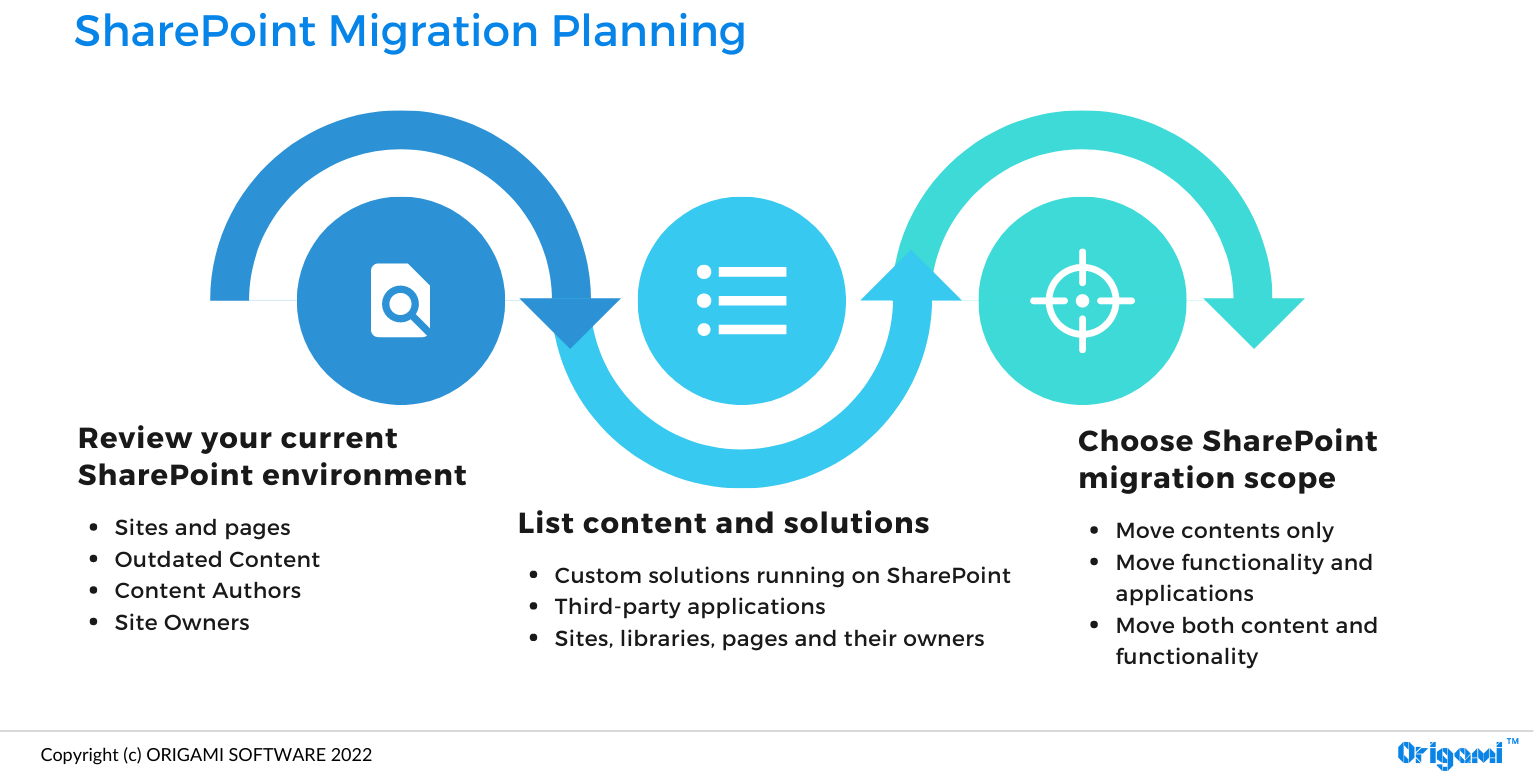
Review your current SharePoint environment
How many pages and sites do you have?
How many of those pages or sites have been updated in the last 3 or 6 months?
How many authors currently update content on your SharePoint site?
Who is the owner of the site or a page?
List content and solutions
List all of the custom solutions you have running in your SharePoint and where on your site are they used, and who owns them
List all of the third-party applications and where are they used, and who owns them
List all sites, libraries, and pages in a spreadsheet along with their owner
Choose SharePoint migration scope
Moving content only
Are you moving content exactly as-is (lift and shift), or are you updating pages, deleting old pages, or splitting them?
Do you have a point of contact for each piece of content (site, page)?
How much time will they have available to migrate the content?
Moving functionality and applications
Are your custom and third-party solutions compatible with the new version of SharePoint, and if not, which one of the following migration options will you choose:
Redirect/leave as-is – do you plan to keep the application on the existing platform and link to it from a new SharePoint page. This could be an inexpensive, short-term solution.
Rebuild the application/workflow to make it compatible with the new SharePoint. This might be expensive, so it only makes sense for critical applications. You’ll also need to know all users of the application so that you can verify that a replacement will meet all their needs.
Replace the applications.
Replacement is common for non-business-critical features of SharePoint, like visual design.
For example, Origami is often used as a cost-effective replacement for older custom-built intranet features—see intranet design examples.
Moving both content and the functionality
If you’re migrating from SharePoint on-prem to SharePoint Online, we recommend running Microsoft’s SharePoint migration assessment tool. This tool will scan the contents of your on-prem SharePoint and help identify the impact of migrating to SharePoint Online.
The timeline will depend on the desired scope (as discussed in the previous section) and the resources you have available or are willing to hire.
For example, let’s say you plan to move applications from your existing SharePoint to a new SharePoint Online. In this case, you’ll need to:
Create an inventory of those applications you want to move
Get in touch with the users of each application to confirm their requirements
Have a SharePoint developer build a new solution to replace each of the applications
Test the resulting solution with users
To better understand how long your SharePoint migration will take, we recommend splitting your migration project into pilot and full migrations.
The pilot migration scope might be smaller.
It could be one site or a set of Team Sites belonging to a specific department. It’ll help you understand how things will go during full migration and how long it might take
Full migration can involve migrating the entire company SharePoint to a new version
There are so many tools that can help you speed up your SharePoint migration that it’s not possible to cover them in all fairness here.
The comparison below comes from five independent consultants who shared their high-level experience with each of the four popular tools. We recommend reaching out to migration tool vendors to get more details.
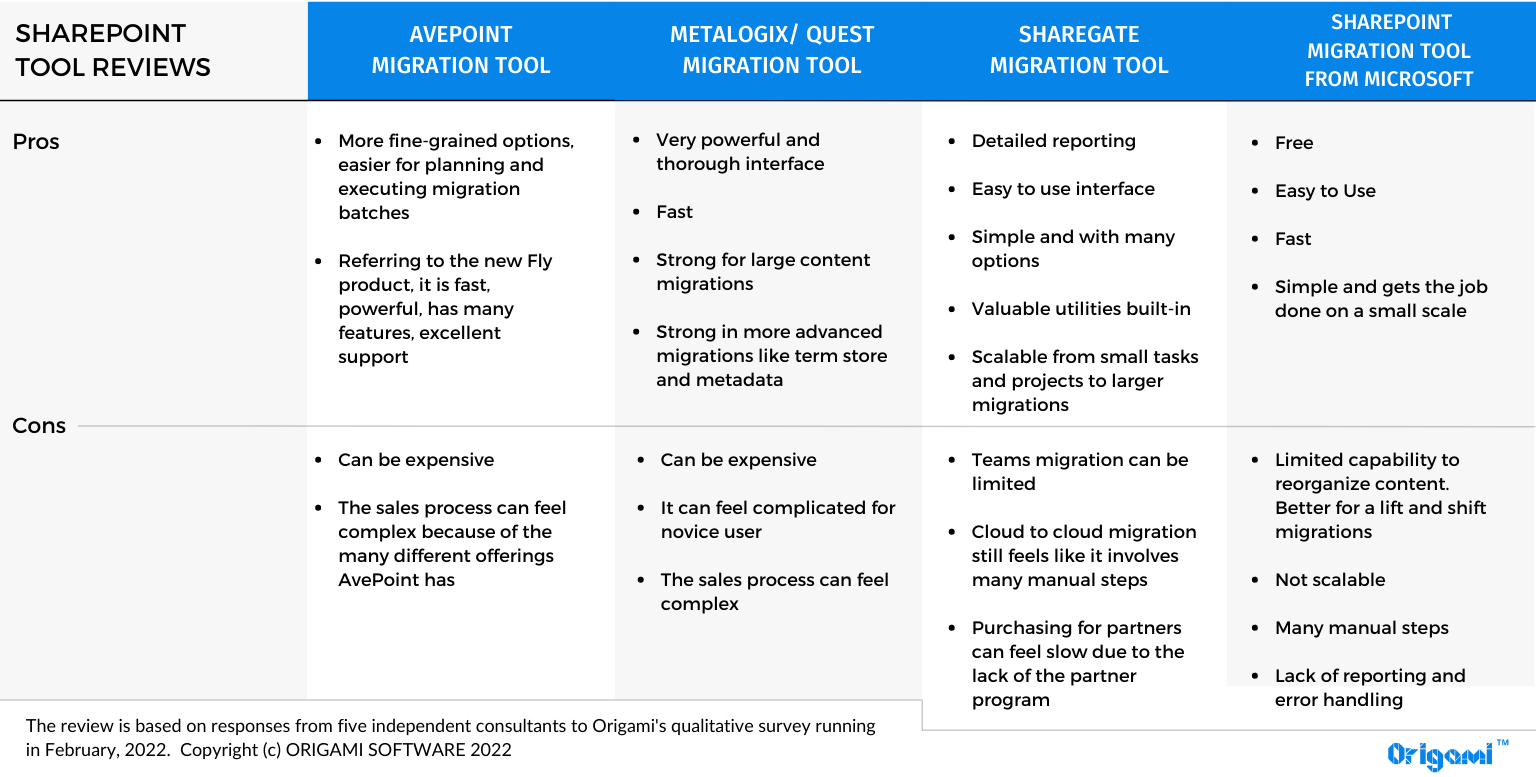
A few more items to help prevent unexpected delays during the migration project:
Involve content owners when planning the migration
Ask for their requirements and work on the scope so that everyone knows what they’re getting and when
Book time for people who will be doing manual content migration. Manual content updates and page rework often takes more time than expected
Set up weekly check-ins with content authors and IT and track migration tasks and velocity.
Some team members might feel optimistic and push things off to the last minute, risking delays
Test the compatibility of any tools/solutions you’re currently using and plan on using in the new SharePoint environment
Origami helps companies reinvent their intranet with clean, user-friendly SharePoint intranet templates.
Thank you, Miguel Angel Tena and Jim Ehrenberg, for contributing your experience and knowledge working with SharePoint migration tools.

Yaroslav Pentsarskyy is an Enterprise Solutions Architect at ORIGAMI. Yaroslav has been awarded as Microsoft Most Valuable Professional for 8 years in a row and has authored and published 4 intranet books.
Yaroslav is also a frequent presenter at industry conferences and events, such as the Microsoft SharePoint Conference and Microsoft Ignite.
A pre-built SharePoint Intranet that feels like it’s been made just for you.
Get inspired with six company intranet examples built on data collected from hundreds of intranet sites. See intranet best practices and design ideas to help you build an intranet employees will love.