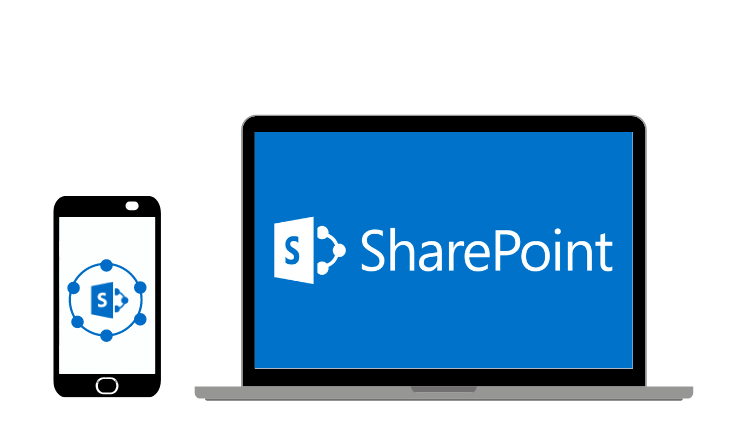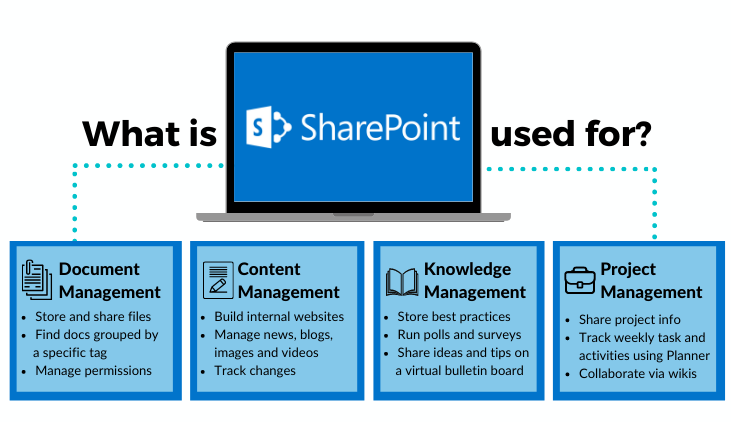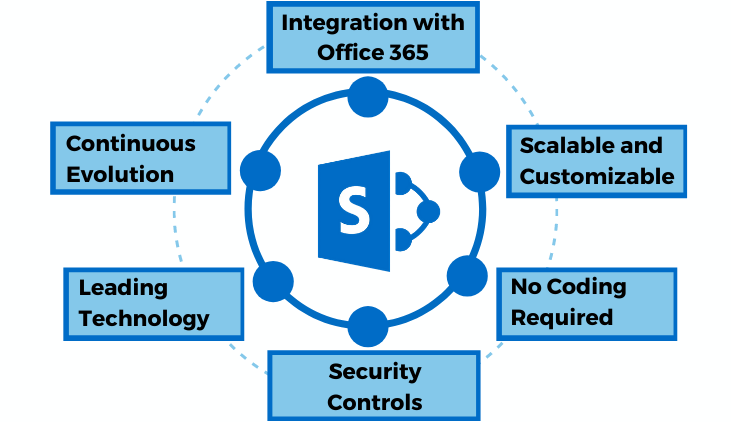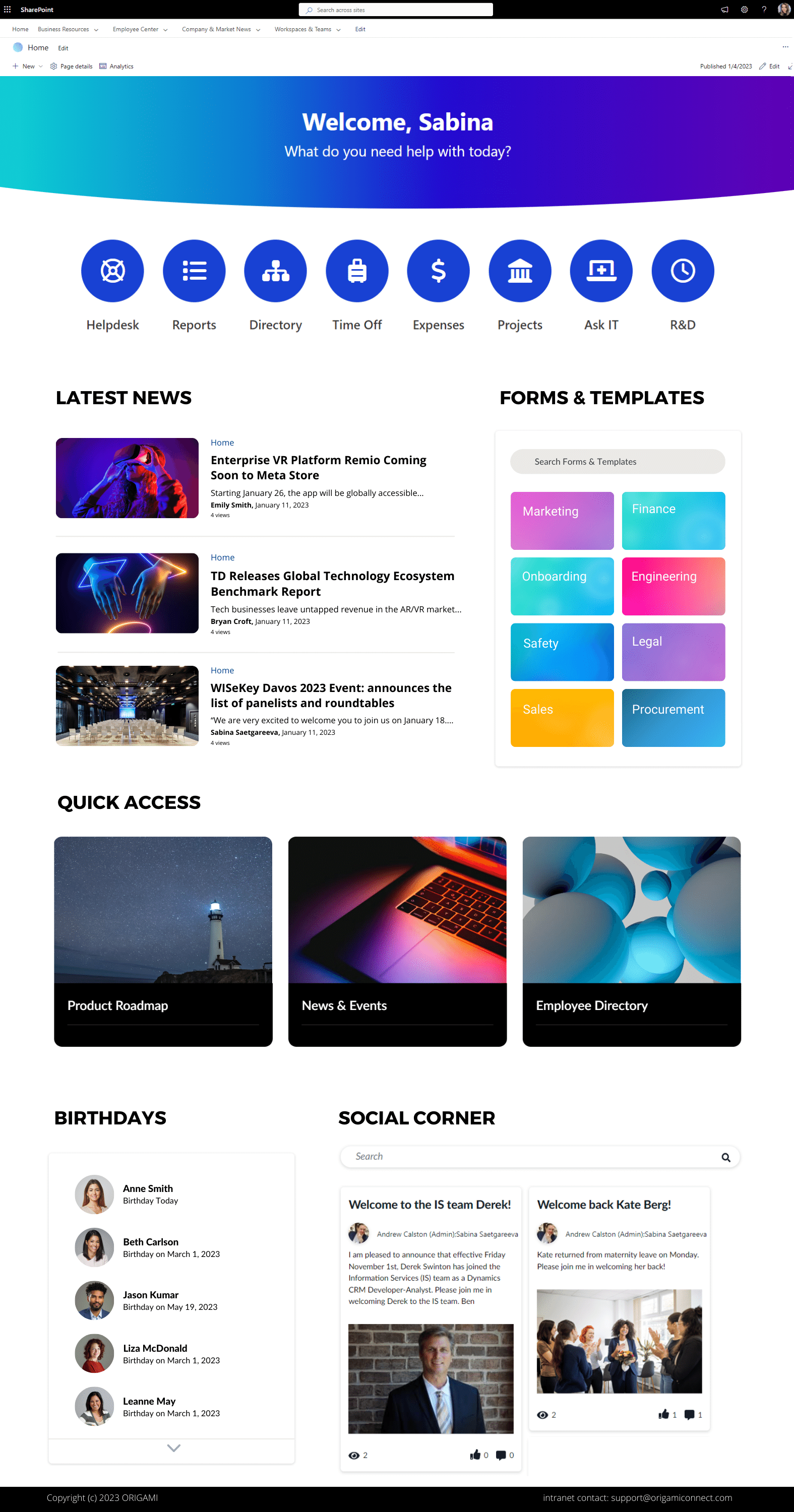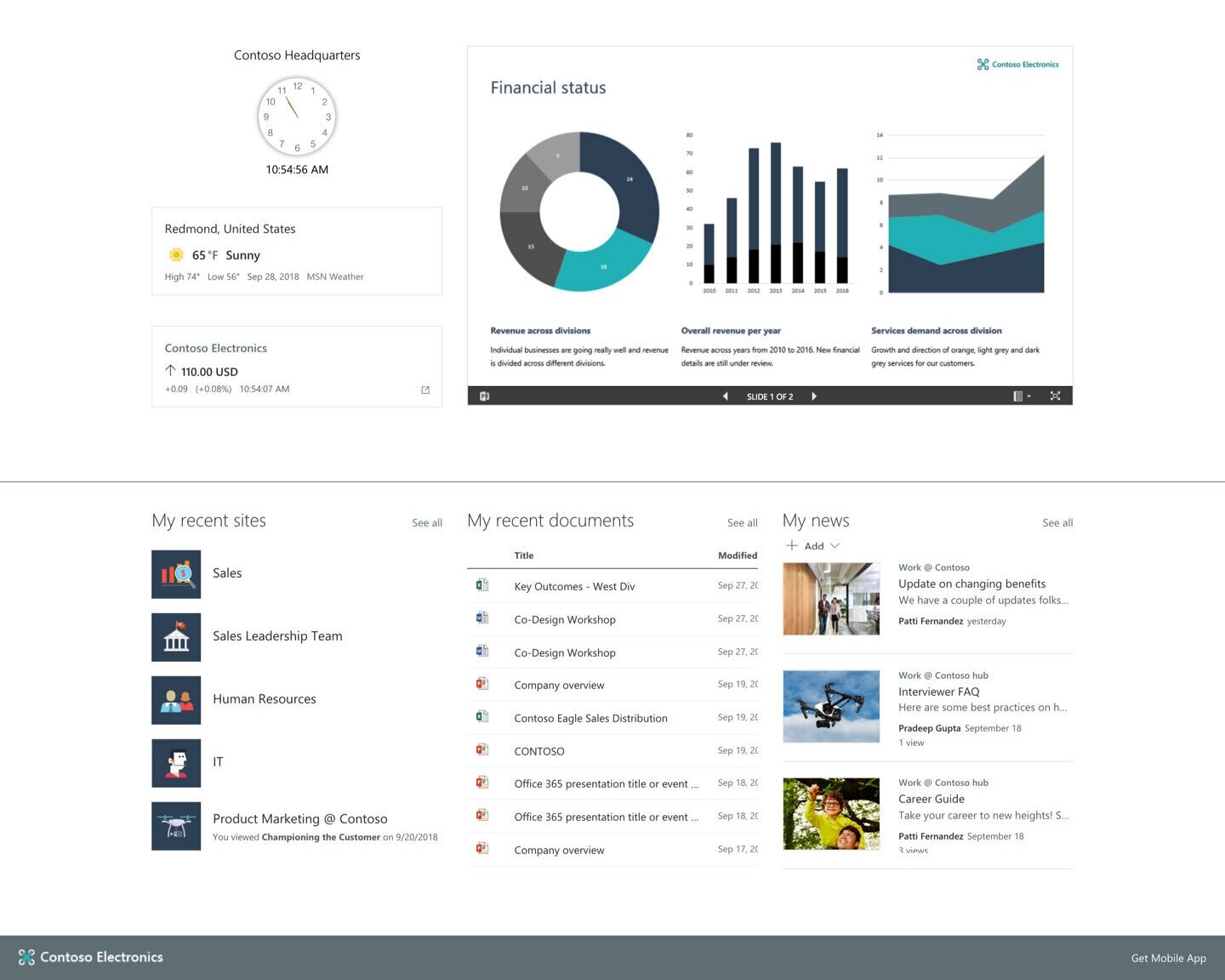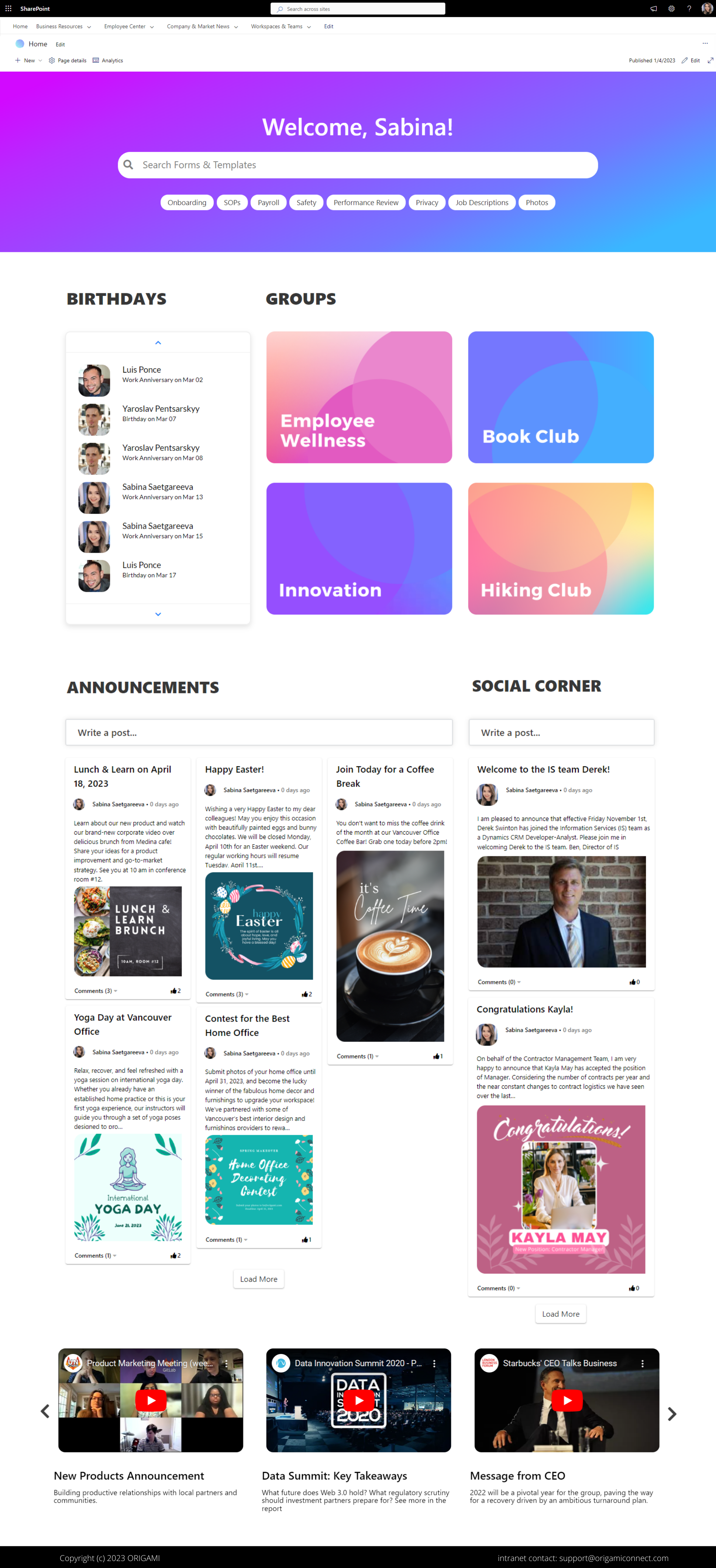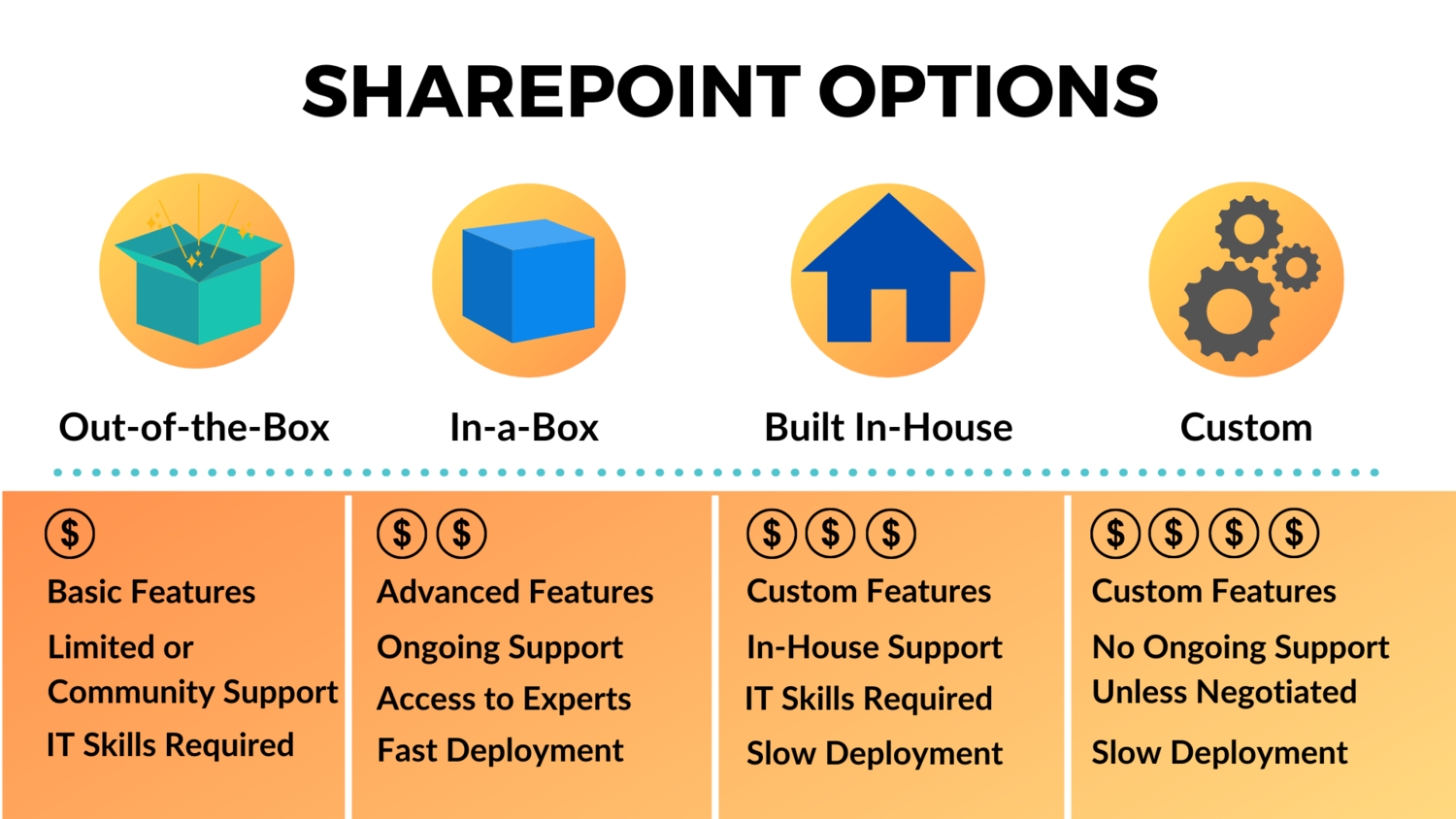For two decades now, SharePoint has been a known productivity tool for mid-sized and enterprise companies. With so many organizations using it, businesses (and people within them) have a unique take on what SharePoint does and what it should do.
Some see SharePoint solely as document storage, where they keep files, policies, procedures, and other documents. Others see SharePoint as an "internal website" and content management software, a place to post company news and communication.
While working with many enterprises, I see SharePoint used as a tool on either edge of this spectrum, and often that's how many organizations get into SharePoint (solely for document or content management). But using SharePoint features in isolation means you may not be utilizing it to its full capacity.
In this post, you can expect to get an answer to SharePoint usage questions rarely written about. My goal is to help you set up SharePoint to get the most value from it. I hope you'll find this post helpful!
P.S. If you want to see SharePoint’s art of the possible, check out our SharePoint design examples below.
What is SharePoint?
At Origami, we like to think about SharePoint as an application platform. It can break down silos and bring remote teams together with file sharing, collaboration, and social features. It allows companies to automate business processes, track progress, and securely share information across departments (or even externally). Depending on the business, companies can use SharePoint as a document management system, collaboration software, intranet, or extranet.
SharePoint apps examples: out-of-the-box vs. custom
Why use SharePoint?
As an intranet, SharePoint is the most comprehensive enterprise platform because it connects employees with the tools and resources they use daily.
For example: Instead of using a one-off tool for a specific task and having your data sit in isolation in that tool, with SharePoint, your data can flow and feed into reports, metrics, and processes.
Employees can access their intranet from a browser or a device to:
Access and manage content (such as forms, policies, procedures, and other work resources)
Read and update internal communications (such as news, events, and employee-generated posts)
And collaborate on a project or team.
Employees can do more in less time with features like:
Simultaneous co-authoring of documents
Document meta-tagging helps find documents more easier
Office 365 integrated applications (such as Planner and MS Teams)
Security-wise, well-set-up SharePoint removes the worry for both IT and employees. SharePoint can help reduce fear about accidental data leaks and cyber-attacks as Office 365 comes with security controls and Microsoft cloud protection.
Over the years, there has been a visible improvement in the platform. It is easier than ever to build a modern-looking site from scratch, and companies are less reliant on developers to get it started. A modern Office 365 intranet is faster and more user-friendly, making it a perfect choice for an organization looking for reliable, well-integrated, and long-term intranet technology.
Here are the top benefits of using SharePoint:
Integration with Office 365 Tools
SharePoint integrates with Microsoft products such as Outlook, MSTeams, and OneDrive. It creates a seamless digital experience and saves hours of productive time. Here are just a few examples of how:
By syncing Outlook and SharePoint, employees can access their attachments and documents that live in SharePoint without the need to leave Outlook.
With OneDrive and SharePoint integration, users can work on documents locally while all changes will sync automatically to SharePoint online in nearly real-time. It doesn't matter if you left a work file on a home computer – your files are in sync and accessible from anywhere.
While working in MS Teams, you can add the SharePoint site tab directly into your MS Teams. This integration will help you access project documents and track activities while never having to leave MS Teams.
This way, SharePoint connects individual tools, taking information out of silos. That comes with lower development costs because you don't need to build this integration from scratch. In turn, employees get more ways to improve their business processes and work.
Scalable and customizable
SharePoint is highly scalable and can be used in organizations with 150 employees, up to 20,000 employees, and beyond.
Unlike many alternative intranet products, you can enhance SharePoint with the required functionality needed for the business. It's supported and common practice.
Different web parts, apps, and workflows can be added to the platform. Many don't require any development and can be built by advanced users. As a company grows, SharePoint can provide a flexible solution that evolves with a new business environment.
The key is to ensure that your SharePoint site architecture is scalable and can change as a company evolves.
No coding required
Complex software can cause employees to resist its adoption. And no one wants to invest in new technology only to see it abandoned by the users.
Business users prefer a platform that is easy to use from the get-go and doesn't require coding skills just to get it set up. Recent updates to SharePoint make it a perfect solution for non-technical users.
As an owner of a business area, you don't need to be a developer to create a functional SharePoint site from scratch or update an existing page. With the SharePoint lookbook, power users can take advantage of readily available templates and no-code SharePoint web parts and launch their sites in minutes.
Personalization and content targeting
With audience targeting, SharePoint can deliver a personalized experience for each user. Employees can receive relevant content tailored to their location, function or department, and level of seniority. This targeting does not alter permissions, so the rest of the content is still available with search or direct links.
Security controls
Every year Microsoft invests 1 billion dollars in cloud security. It's no wonder government entities prefer SharePoint Online over the other cloud-based intranet platforms! Our Government Community Cloud (GCC) customers enjoy virtually the same features as commercial customers.
What makes SharePoint stand out is, in part, its advanced capability to manage user permissions and how they relate to functionality. Companies can control user access to different sites, lists, and libraries. They can regulate who can view, edit, delete documents or perform other SharePoint actions. Permissions can be set for a single user or multiple users in the same Office 365 group.
SharePoint is continuously evolving
Until recently (3-5 years ago), many users reported dreading having to work with SharePoint, especially on-prem. It was slow, clunky, and difficult to work with. Some users are still critical of their existing SharePoint installation, but things have changed.
In recent years, the platform transformed immensely. With SharePoint Modern experience, the platform is more user-friendly, faster, mobile-responsive, and aligns with what users are used to on the web. Users no longer need to struggle with slow page load and unreasonable limits. SharePoint is now better integrated with other Office 365 services, such as Teams and MS Flow, making it an integral part of the digital workplace.
SharePoint is the leading intranet technology
With 19 years on the market, SharePoint remains the most used collaboration solution. About 80% of Fortune 500 companies use SharePoint for intranet, internal communications, and collaboration. And with the progress the platform has been making, it's not likely to go away anytime soon.
Microsoft has changed the way it listens to customer feedback.
Ten years ago, if you had a great idea for a feature or improvement, you had to be an insider or an MVP to get Microsoft's attention, and even then, you'd never know what would happen to your suggestion. Now things have changed. You can see thousands of individual feature suggestions, and you can rally for what you care about. Microsoft is transparent with its roadmap and when improvements will become available.
With this investment in the platform, it will keep improving, staying relevant to changing business needs.
Things you can do with SharePoint
Now that I laid out SharePoint's main benefits let's look at a few everyday examples.
These examples center around:
Content Management
Document Management
Knowledge Management
Project Management
I'm focusing on top features because covering every edge case is impossible.
SharePoint Content Management
Content management lets you easily create and moderate news, events, forms, policies, and articles for employees, new hires, etc. It's everything from publishing a page to having it updated or approved.
Publishing
Build pages from templates, not from scratch
Set up site theme & branding
Add images, videos, and charts
Aggregate content from different sources
SharePoint template built with Origami SharePoint webparts
Versioning
Track what's changed
Revert back to a previous version
Restore and recover from errors
Archive old content
SharePoint Document Management
Document management has to do with how documents and files get stored in SharePoint and how employees can access them.
Search
Access files quickly with metadata and tags
Find documents grouped by a specific tag
Data Access
Manage permissions and who can access files
Share documents with others and externally (optional)
View document history and restore older versions
Restore previous versions of files
Synch files to PC using OneDrive for offline access
Restore files from recycle bin
Restore the entire library of files
SharePoint Knowledge Management
Knowledge management includes the ability for your team to
View the progress of projects and see trends
Gather information from polls and surveys
Enable employees to share ideas and help improve the process
Team sites
Share project-specific information and track tasks using a Planner
Text editing and multimedia
Share knowledge through images (designs, diagrams, charts) and videos
Search
Help your employees to find relevant assets they need for their work (process maps and blueprints)
Feedback collection
Use polls to collect feedback from employees
Available out-of-the-box via Viva Engage
Employee analytics
See what employees click on intranet pages, which parts get more attention, and which quick links are more popular.
Blogs and message board
Enable employees to share ideas and tips.
Help improve processes by seeing trends and which ideas gained the most attention.
See who’s the most active, and help promote champions for new initiatives.
Available out-of-the-box with Viva Engage or with third-party SharePoint products like Origami
Example of a SharePoint bulletin board
Sharepoint Project Management
Project management features include all of the collaboration and knowledge management features with emphasis on a specific project. In addition to these features, SharePoint provides access to these capabilities that can help you manage projects:
Team sites
Create centralized storage for all project-related deliverables and presentations
Wikis and how to’s
Planner and weekly activities
Project and task scheduling
Task log and weekly plan
Change tracking log
Issue log
Decision log
Meeting management
Project milestone calendar
Deadline calendar
Meetings calendar
Process workflows
Deliverable and decision approval
Signature collection
Collect feedback
Integration with Microsoft Project
Integrate with MS project and view the project plan and WBS on your SharePoint Project Site.
SharePoint intranet options and cost comparison
There are four key options available for a SharePoint shop. You can:
Get a basic Microsoft template
Build an intranet in-house
Hire a SharePoint consulting expert to build you one
Buy a pre-built intranet solution.
For a company that doesn't have specialized IT skills in-house and needs a solution fast, a pre-built intranet or intranet in a box is the best way to go. It is quick to implement and provides ongoing support and feature upgrades. You don't have to worry about the security of your site or keeping up with Microsoft software changes. Intranet in a box feels like having an extra staff member; you don't have to manage.
Here are the pros or cons of these alternatives and pricing comparisons.
Now, you might be now curious about the examples of intranet pages and sites.
We’ve got the post just on that:
Sabina Saetgareeva is a Digital Marketing Specialist at ORIGAMI. She helps infuse ORIGAMI brand with what customers need and seek. Sabina is an avid reader of the future of work, digital transformation, and trends in Digital Employee Experience.