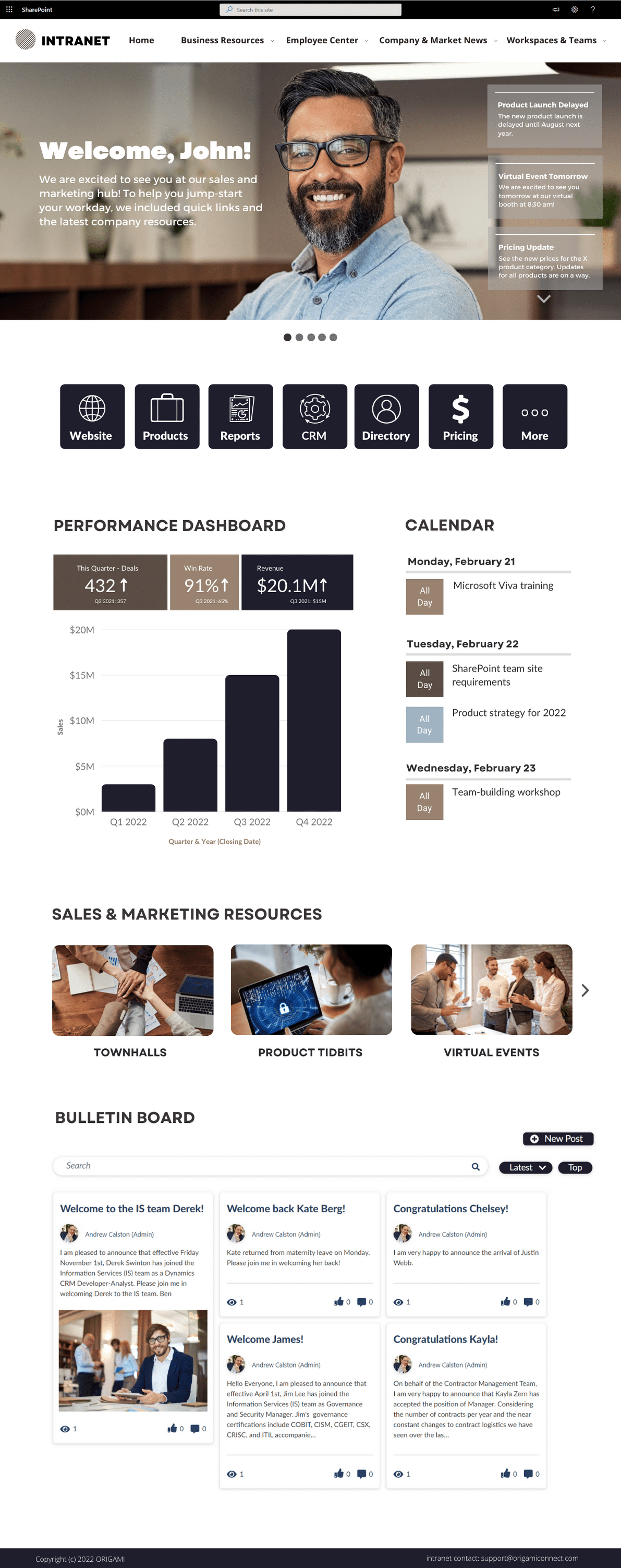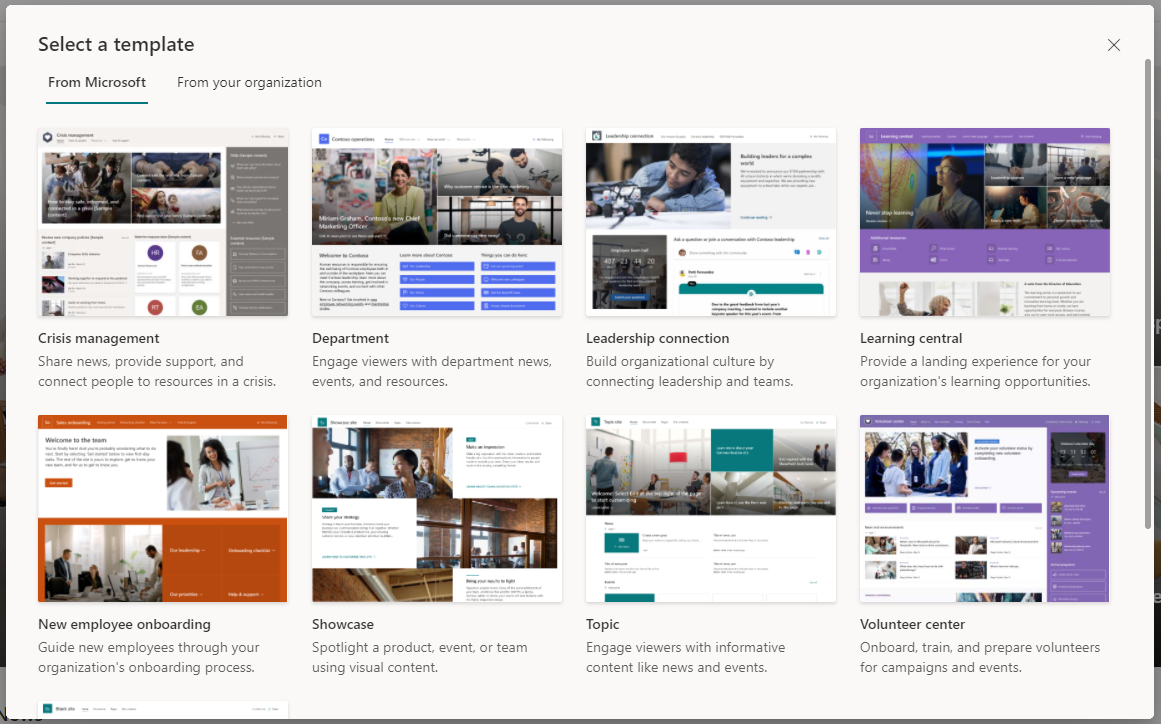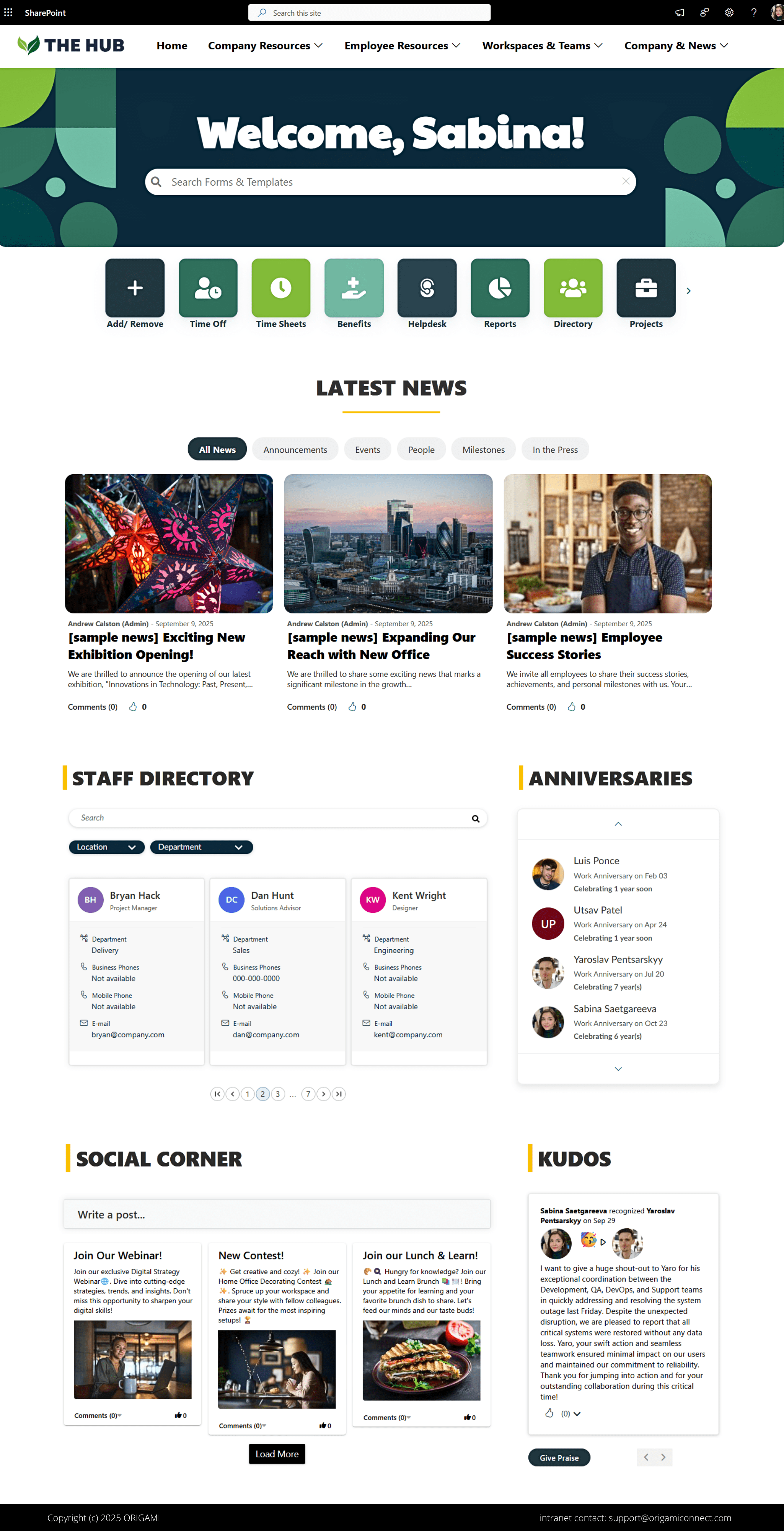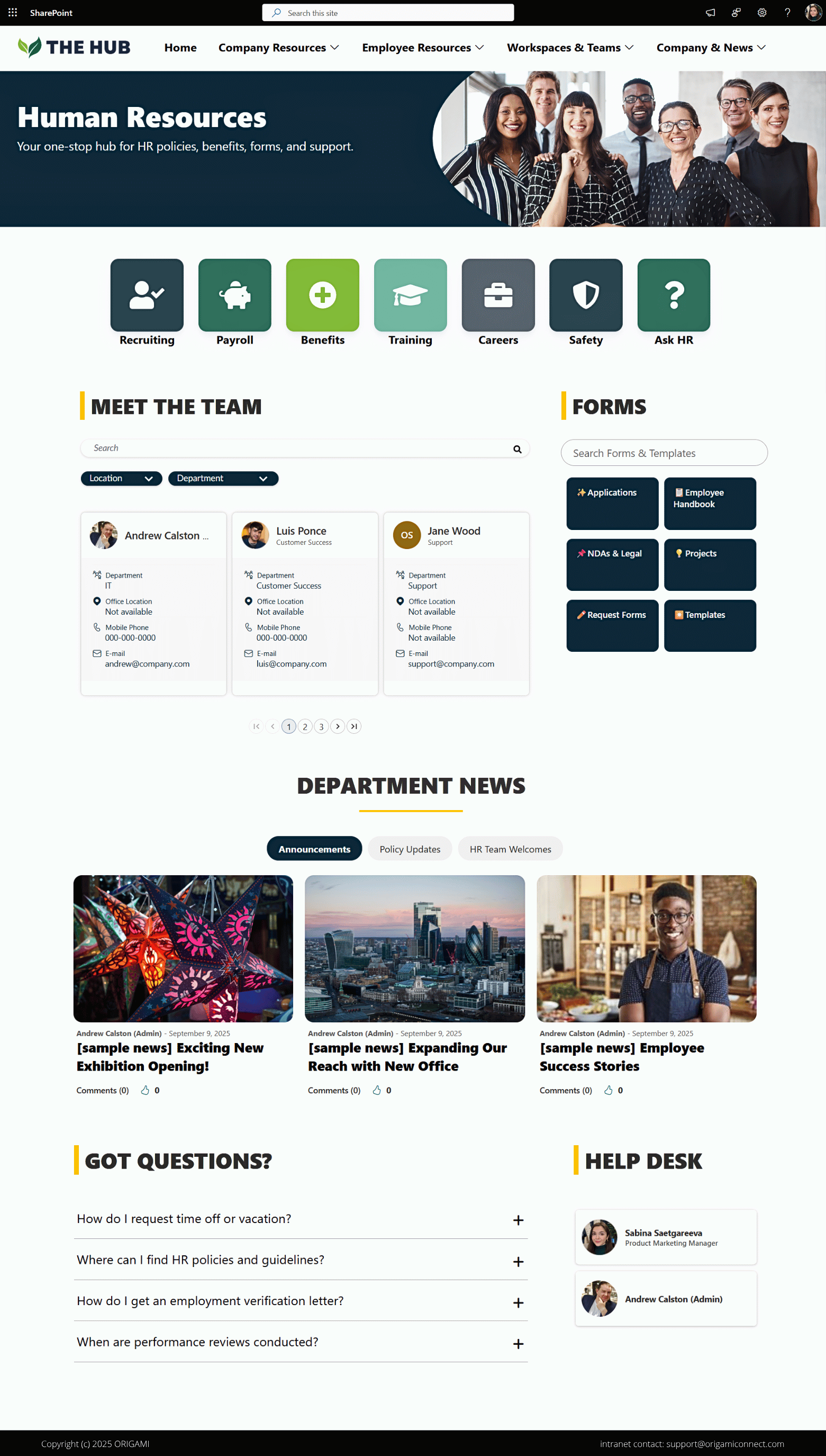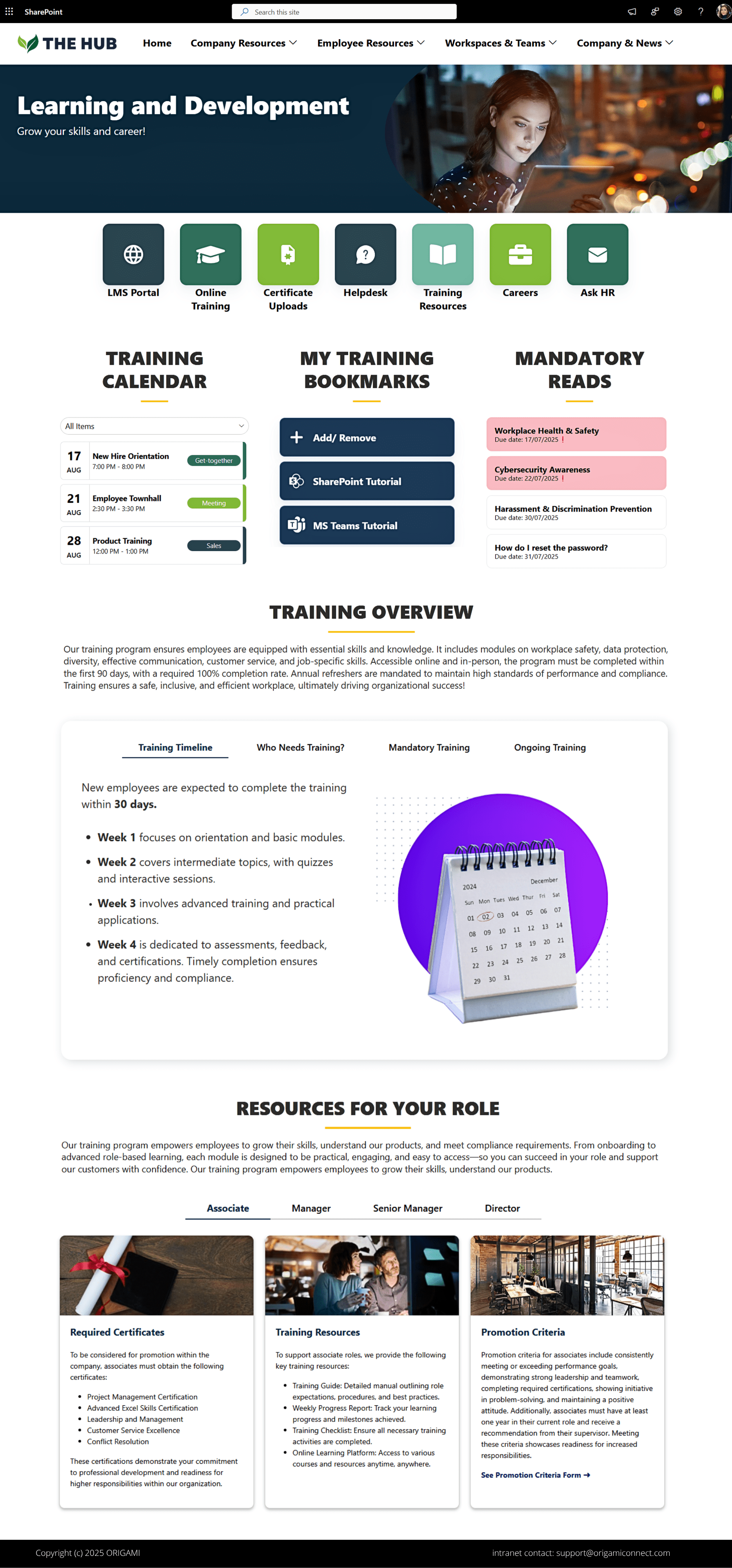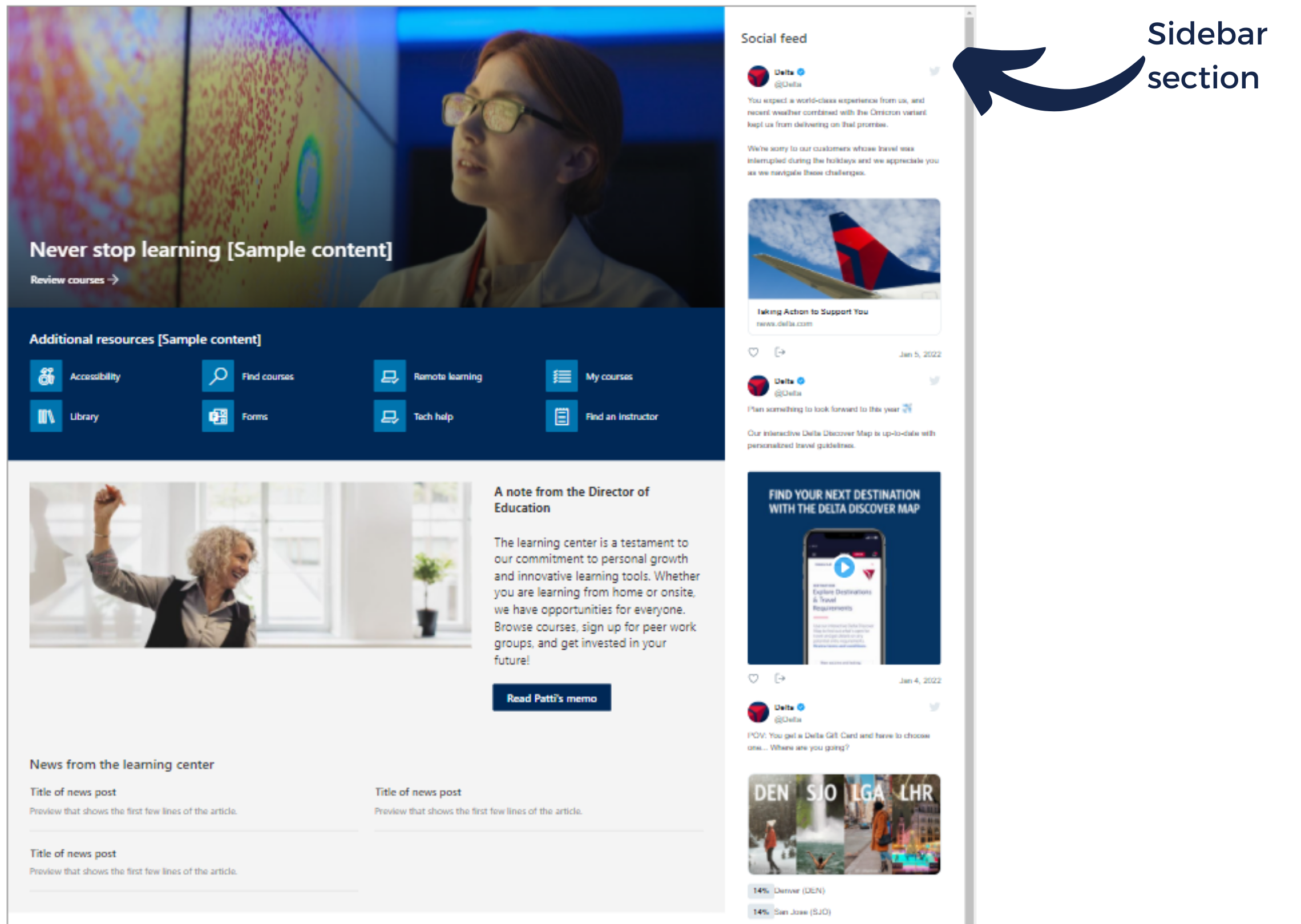Communication site in SharePoint is a template that makes it easy to share company-wide information with many or all employees. For instance, a site for new employee onboarding, safety information, or training are all great examples of communication sites. Communication sites are best when you have many page visitors and a few content authors.
What is the difference between team site and communication site in SharePoint?
Team sites make it easy to:
Restrict who can access the team site
Give site members the ability to add new content and documents
Collaborate and track project and team tasks
Share and co-author documents
Connect a team site to Microsoft Teams (MS Teams) channel (so documents shared in MS Teams chat can be automatically stored in the team site)
Communication sites make it easy to:
Enable all employees to access the site
Create and share company news with all employees
Create an intranet homepage or a landing page for a department
Create pages with engaging website-like designs
Navigate between sites using a mega-menu
How to create a basic SharePoint communication site?
If you're looking to create and customize a SharePoint communication site from scratch, this quick video is just what you need. Learn how to navigate SharePoint, build engaging landing pages, and design them to perfectly match your company's branding!
SharePoint communication site examples and templates
Basic out of the box SharePoint templates
When you first create a communication site and land on it, you will see a few basic templates available to you in SharePoint Lookbook.
These are meant as a starting point, and you can update the landing page to make it fit your specific needs.
Website-like SharePoint site examples
Here are the top examples of communication site templates we created for our customers. Some of these templates use Origami apps to make pages more user-friendly.
modern Sharepoint communication site
SharePoint communication site for 2025
This modern SharePoint communication site is bold, clean, and clutter-free. It features search banner, quick links to frequently used apps, a news center organized by category, and a staff directory that helps employees find key contacts, plus a kudos and anniversaries section to celebrate team wins.
SharePoint communication site homepage
Use this design to share information with the entire organization. This design can serve as an intranet homepage, a division or a business unit homepage, a subsidiary or regional office homepage.
What makes this template great?
- The homepage greets employees by their name
- Easy access to the most frequently used tools and apps.
- Plenty of space to make the page easy to read.
- Quick and user-friendly access to forms, templates, policies and procedures.
SharePoint communication site example for HR department
Use this design to share department-specific information with all employees. This design can serve as an HR department landing site or new employee onboarding site.
What makes this template great?
- Relevant HR resources are immediately available at the top of the page
- Links to HR topics such as Benefits, Pay, Career, Learning can help direct to specific pages with details.
- Staff directory helps employees find key HR contacts.
- HR forms, templates, and documents are linked for easier access.
- Simple and easy-to-use FAQ section answers new hires' most common questions
SharePoint communication site example for training resources
Use this design to share personalized training resources and deadlines for each employee.
What makes this template great?
- Employees can bookmark their own training resources for quick access.
- Mandatory training deadlines are clearly displayed and personalized for each employee.
- Training resources are targeted to specific employee groups, so users only see the tabs relevant to them.
Other SharePoint communication site features
Among a few other notable SharePoint communication site features, we’d like to point out:
Full-width section
All of the examples above show the top part of the page stretching across the entire page. That’s a full-width section, and it’s is only available in communication sites. The full-width section makes the site landing page look more attractive. In contrast, this feature is not available on team sites.
Vertical section
The vertical section allows you to add a sidebar to the right of the page, and this sidebar will stretch all the way down. The vertical section is mainly used for social feeds, quick links, tickers and trackers. Here is an example of how the sidebar looks on the page with the social feed added to it:
Staggered site launch
This feature allows you to launch your page in stages which could be useful for larger organizations with thousands of employees accessing the site. For example, when you make a significant change on the intranet homepage, you can make this change visible to a smaller audience first, so if there is an issue – you’ve only impacted a sub-set of your visitors.
Can I convert a team site to a communication site?
It is currently impossible to convert a team site into a communications site and vice versa.SharePoint communication site design
When creating a basic communications site in SharePoint, many describe the result as simple but sometimes too plain. It can often take a lot of time to make the site appealing to employees and sometimes require buying individual tools to provide functionality on pages.
If you like the examples you see here, check out our SharePoint intranet project implementation process.
Yaroslav Pentsarskyy is a Digital Workplace Advisor at ORIGAMI. Yaroslav has been awarded as Microsoft Most Valuable Professional for 8 years in a row and has authored and published 4 intranet books.
Yaroslav is also a frequent presenter at industry conferences and events, such as the Microsoft SharePoint Conference and Microsoft Ignite.