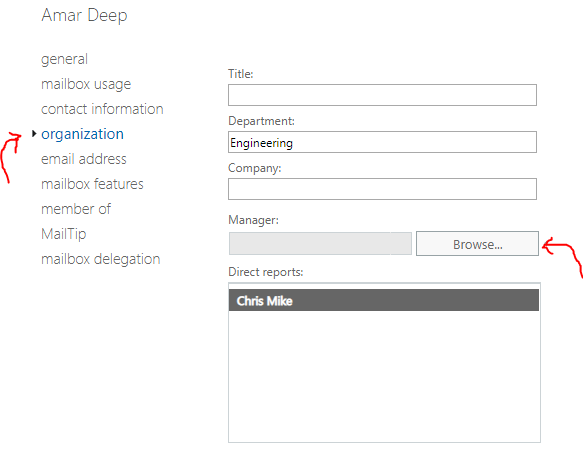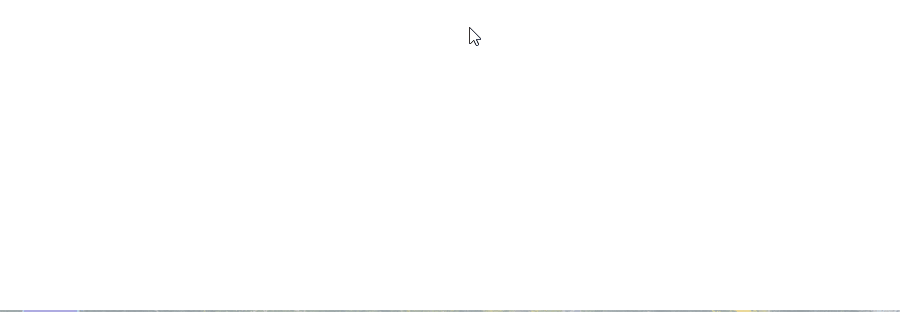Org chart is a useful tool especially to new employees in helping them to understand your company structure.
The problem with SharePoint org charts is that:
They’re maintained manually and therefore often out of date
They take so much time tinkering around and require knowledge of Visio or PowerPoint just to create a basic chart
Now imagine if your SharePoint org charts were always up to date with the information coming from Office 365 just like the staff directory.
No more out-of-date structures.
No more spending hours creating a PDF or Visio.
Introducing SharePoint Org Chart for Office 365 with your Origami Intranet!
In Origami, we have added an Org Chart for your intranet. Add this app once, and have it updated live as you add new employees to Office 365 and assign their managers.
If you’re already assigning managers to your newly added users in Office 365, then you can skip directly to Step 2, otherwise here is a quick step (you may need help from your administrator).
1. One-time Set Up: Set the manager for each user in Office 365
For SharePoint org chart to know how to draw a correct hierarchy, it needs to know who’s the manager of each person.
Here is a quick way to assign a manager.
This task will require access to SharePoint Online Exchange admin, so you may need to ask your administrator to help you out. No worries, this is one-time-only set up, so you won’t need to ask for help each time.
As an administrator, navigate to https://outlook.office365.com/ecp/
Click recipients on the left-hand side menu
Pick a first user from the list and select the [Edit] icon as shown below
Editing the properties of a user in Exchange Online
4. Now, pick an [organization] tab on the left, and then [Browse…] next to the “Manager“ field, as shown:
Assigning a manager for a given user in Office365 Exchange
5. From the list, pick the person’s manager and click OK, then Save.
6. That’s it, now you just need to repeat steps 3-5 for all the other users so they too have a proper manager assigned.
You can also make updates to a manager field in bulk. Here is the whole sequence in this handy GIF:
Bulk updating manager field in Office 365 for several users
Once done, we can move onto PART 2.
2. One-time Set Up: Adding SharePoint Org Chart app to the page
Next, it’s super easy to add an Org Chart app to a new or existing page.
Just pick the app from the gallery as shown below:
Adding an Org Chart to your intranet page
That’s the last setup step, you’re all done!
You can share the page with others or link in the top navigation menu.
Few common questions
How long does it take for the manager to be picked up?
It might take 24 hours for Office 365 to pick up your manager settings.
What happens to users which have no manager assigned to them?
These users won’t show up on the org chart.
What if I don’t have access to Office365 Exchange Admin
You’ll need to ask your administrator to assign manager to each of the users. Ask us for help and we can walk your administrator through the steps.
In Summary
Org chart that’s automatically synchronized with your Office 365 directory can be a huge advantage and save you lots of time making mundane updates on a regular basis. The app relies on Office 365 manager field to determine the hierarchy and that’s something you can update in Office 365 Exchange Admin.
Making your SharePoint intranet clean, simple, and modern
Yaroslav Pentsarskyy is a Director of Product at Origami. Yaroslav has been awarded as Microsoft Most Valuable Professional for 8 years in a row and has authored and published 4 intranet books.
Yaroslav is also a frequent presenter at industry conferences and events, such as the Microsoft SharePoint Conference and Microsoft Ignite.
Our vision at Origami for a modern digital workplace solution is more than just a pretty page. It’s a business enabler and culture builder. It’s a facilitation platform that brings together everything your team needs for helpful, relevant and engaging workplace experience.
Book a demo today to see how Origami’s pre-built intranet helps your business needs and supports your employees.